How to Use the DSP Portal: Faculty & Proxy
1. Login
Access the Disabled Students Program website at: http://dsp.sa.ucsb.edu/services/.
Upon logging in, you will be greeted with a screen displaying several tabs: Instructor Letters, Pending Requests, Completed Requests, Manage Course Contacts, and Logout.
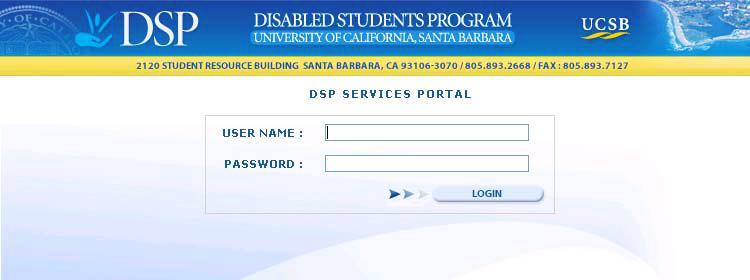
2. Instructor Letters
Click on the tab marked Instructor Letters. This page contains a list of Instructor Letters submitted by all DSP Students who are enrolled in courses you are teaching for the current quarter.
In order to view the full text of any letter, simply click on the button marked View Letter and the full text of the letter from DSP will appear. Please note that this letter only verifies that the student is eligible for one or more exam services and is NOT a request for a proctor for a given exam.
The text of the letter will provide you with the full name of the student, their email address and their phone number. It will also explain your responsibility to provide the exam accommodations requested under the Americans with Disabilities Act. A list of services for which the student is approved will also be displayed. Please note that some of these services may not pertain to the type of exam you are administering (for example, while a student may qualify for extended time for essay exams, this may not be an appropriate accommodation for a math course). Only you, the instructor, know beforehand the type of exam you will administer for your course. We provide you with as much information as possible so that you can be prepared when a student submits their Proctor Request.
The letter may be printed by clicking on the print icon in the upper-right corner.
To return to the list of Instructor Letters, simply click on the Back button at the bottom of the letter.
Example of an Instructor Letter:
3. Proctor Requests
Once a student has submitted an Instructor Letter, they must next submit a Proctor Request for each exam that is being administered during the quarter. For a course with two midterms and a final, for instance, you will receive a separate Proctor Request for each exam from each DSP student currently taking your course. In the example shown below, one student in SOC 142 has submitted requests for three different exam dates. For SOC 152A, four different students have submitted a request for the same exam (if these are alternate students, they can be grouped into a single room; more information below).
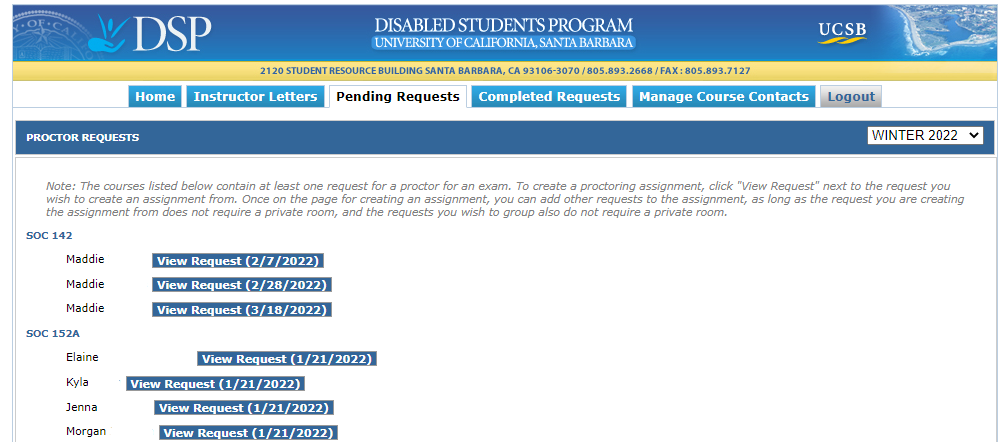
In order to view the details of the Proctor Request, click on the View Request button adjacent to the exam date you would like to view.
In the detail view, you will need to enter the following information:
- Maximum seats available in exam location:
This number determines how many alternate students will auto-group into this accommodation/exam location. The system defaults to 10 seats. If you are reserving your own space and know how many seats are available, please lower or raise this number accordingly. The max is 26. If you need it to be higher, please email testproctor@sa.ucsb.edu and we will adjust it on our end. - Other requests for this exam:
You may choose to group "alternate" students into the same room by simply checking the box adjacent to any other students listed who are eligible to be in the same exam room. Once you have set up the accommodation, subsequent proctor requests for students who can share the same exam room will be auto-grouped by the system up to the maximum amount of seats available (see step above). Students can also be added to the accommodation from the Exam Accommodations tab. Locate the existing assignment and click the Edit button. Assignments which can be grouped into the same room will be displayed and you can add them by checking the box adjacent to their name and then clicking the Update button.
Here is an example of a alternate students who can be grouped:
Here is an example of the proctor request of a private student:
- Exam Pick-Up Location:
Where will the proctor receive the exam? This is most often the instructor's office or the department's main office. (Keep in mind that most department offices close from 12 pm - 1 pm). - DSP Proctor Picks Up Exam:
Please choose the time you would like the proctor to pick up the exam. If you are having the proctor pick up the exam in your office and you need time to get to class, please request that the proctor pick up the exam prior to the actual exam start time. Please also allow the proctor at least 15 minutes to travel from the pick-up location to the DSP exam location so that the student can start on time. - Exam Start Time
- Exam End Time:
Please make sure to add the students' extended time when filling in the end time. The system will not automatically add 50 or 100% time. However, if you have a mixed set of students (i.e. 100%, 150%, and/or 200%), you can set the end time to the longest amount of extended time. The system will automatically calculate the lesser time amounts. Example: If you have a 150% student and a 200% student for a 3-hour final, you can list the exam end time as 6 hours after the start time. The 150% student will see that their time ends 4.5 hours after the start time. - Do you need help to locate and assign a room?
Because departments have their own spaces that are not accessible outside the department, we kindly ask that you still make an attempt to reserve rooms within your department before requesting exam location assistance. However, if you do not have access to your own department space and need help locating a room, select "Yes." The exam location field in the final accommodation will say "*TBD by Testing Center," which notifies us that a room is needed. Selecting "No" will open a filed where you can list your own location. - Exam Drop-Off Location:
Where should the proctor leave the exam once the student is finished? Keep in mind that the exam may be dropped off earlier than the designated drop-off time if the student finishes earlier. Please keep in mind that department offices close during lunch, and that offices and buildings may be locked outside of business hours. If you aren't sure what a suitable drop-off location is, please feel free to reach out to our Proctor Coordinator at testproctor@sa.ucsb.edu. - Proctor Drops Off Exam:
If the proctor is to turn the exam in to a particular person, when will that person be at the exam drop off location? Please give the proctor at least 15 minutes to travel from the exam location to the drop-off location. - Will you or your TA be proctoring the exam?
If you select "Yes," the system will offer you the option to assign the instructor of record or a TA (if they've been added as a course contact, see below) as the "proctor." If you decide at a later date that you need DSP to provide a proctor for this exam, you will need to contact us so that we can arrange for a proctor. - Student(s) can use additional materials:
Selecting "Yes" opens up an empty text field where you can list the allowed materials. Selecting "No" will auto-fill the field with "NONE." The materials field is visible to students and cannot be changed after the fact. However, if the materials allowed changes, please leave a note in the additional notes fields (see next step). - Special Instructions/Comments:
Please note here if there are any special instructions relating to this exam or any of the above fields in the space provided. Notes are not visible to the DSP students unless you select "Make Public." Hidden notes are visible to instructors, department DSP proxies, DSP staff, and proctors.
Please include a contact number in this space; a TA's contact information is acceptable. Please do not list an office number if you will not be in your office during the exam. To ensure an equitable testing environment, DSP students must have the same access to the instructor, clarifications, and corrections that students in the class have (the opposite is also true: if students in class are not allowed questions, neither then should the DSP students be).
Important note: IDs are only checked by DSP proctors if every student in the class is required to show ID.
Once you click the submit button, the proctor request is released to our office where one of the proctors we hire will accept the assignment and take care of administering the exam.
4. Exam Accommodations
Completed proctor requests will be moved from Pending Requests to Completed Requests to indicate that the information required from you has been provided to our office.
You may view the details of the exam assignment by clicking on the View Accommodation button. You may also edit the details of the assignment up until the time we have assigned a proctor, after which the only changes that may be made are to the room locations unless you contact our office.
Once a proctor has signed up to proctor an exam, their name will be displayed on the request as well and you will receive an email from our office that the assignment has been filled.
Manage Course Contacts
If you would like your TAs to be able to fill in the details of Proctor Requests on your behalf, you will need to first designate them as a course contact.
Click on the Manage Course Contacts tab and then click on the appropriate course for which you would like to as a course contact. A list of your current TAs will be displayed and you may select one or more that you wish to give permission to complete Proctoring Requests on your behalf.
Please note that the DSP system can ONLY display teaching assistants who have been associated with your course in the STAR/COMPLETE system (aka the mainframe). Please contact your department’s undergraduate advisor if you do not see your TA available as an alternate contact.

If you would like to have a demonstration of the system provided to you individually or to a group of faculty in your department, we can arrange to provide that as well.