How to Use the DSP Portal: Notetaking
1. Login
Access the Disabled Students Program Portal by clicking on the Services Portal icon on the DSP website.
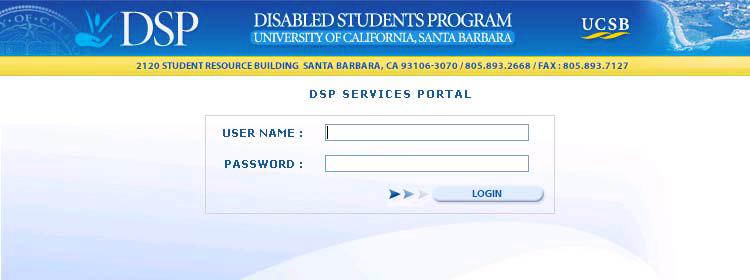
2. Registration
If this is the first time you’ve logged onto our system, you will be asked which role you would like to use. Click on the Notetaker button.
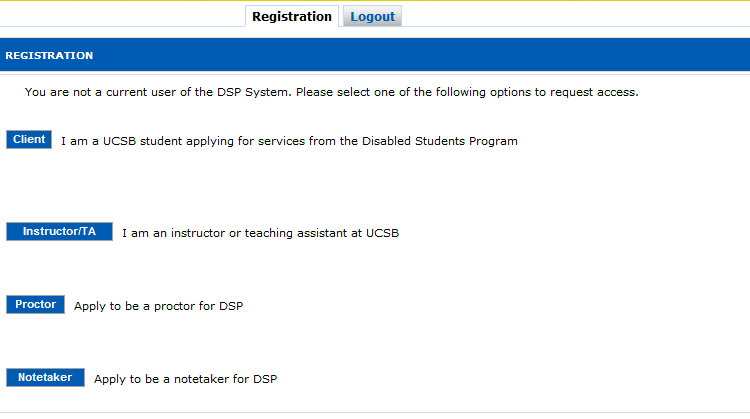
You will be taken to a notetaker application. Some of the information is already completed based on what is on file with the University. However you will need to include information about your Date of Birth, Middle Name and Ethnicity (optional). Feel free to add any comments that you feel might be relevant to our selection decision.
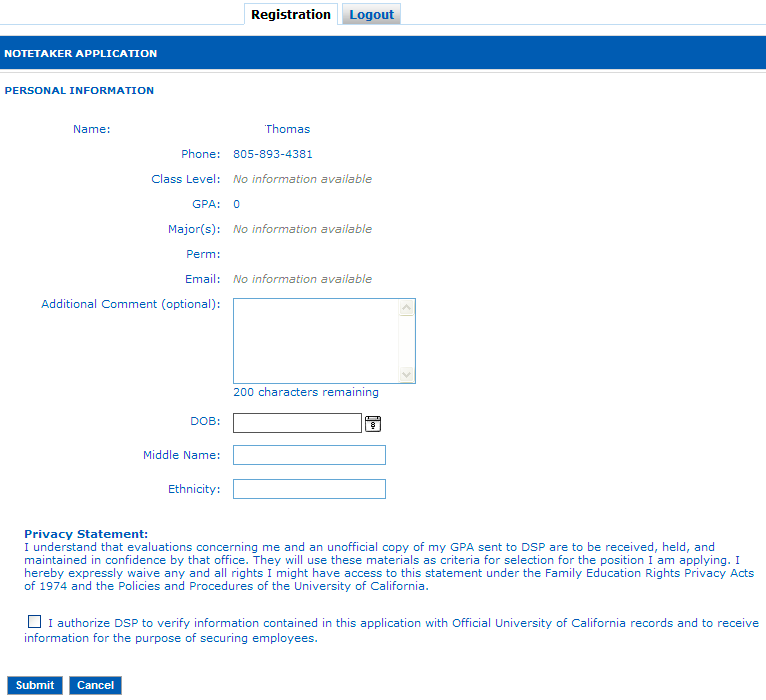
Check the box next to the authorization to verify reported information and click the Submit button.
After you submit your application, DSP staff will review it and you’ll be notified on a selection decision typically within 72 hours.
3. Update Schedule
In order for us to consider you for a notetaking assignment, we also need for you to submit your schedule. After you submit your application you will be taken to a list of your currently enrolled courses as reported by the University:
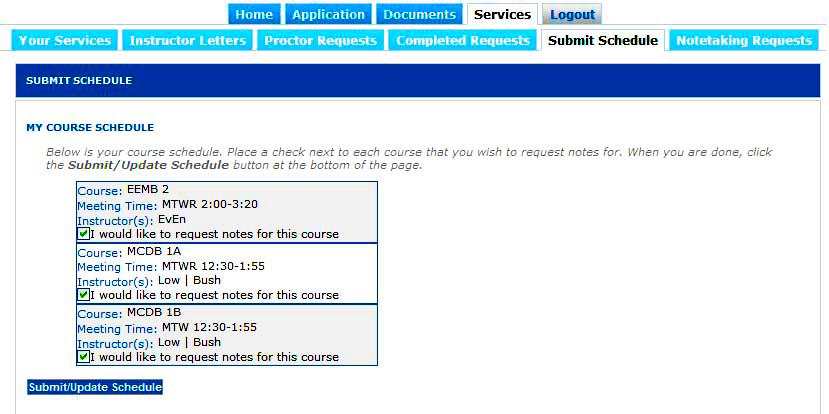
By default, each of your classes has been selected as a class for which you are willing to take notes. If for some reason you do not wish to apply to take notes for one or more of your classes, deselect the check box prior to submitting/updating your schedule. If at any time you change your mind and wish to sign up to take notes for a class you haven’t previously offered to take notes for, simply check off the box next to the class you wish to apply to take notes for and click the Submit/Update Schedule button. This is the same process by which you will update your schedule if you add or drop a class. Note that once you have been selected to take notes for a particular course, you may not drop the assignment without approval of the DSP office. Classes for which you are hired will be shown on this page as:
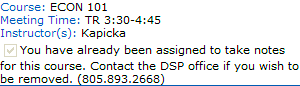
4. My Assignments
Once you have been approved to be a DSP Notetaker you will need to participate in a mandatory orientation session, after which you are eligible to accept Notetaking assignments.
When a DSP student requires notes for a course in which you are enrolled, your application is compared with other notetakers in the same class and if we choose to hire you for a class, you will receive an email from us indicating that you have an assignment.
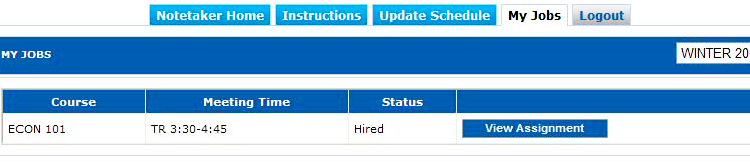
In order to view the basic details of your current notetaking assignment, click on the My Jobs tab and the system will display the name of the course, the meeting time and your status (hired, normally). If you wish to view further details of the assignment, click the adjacent button marked View Assignment:
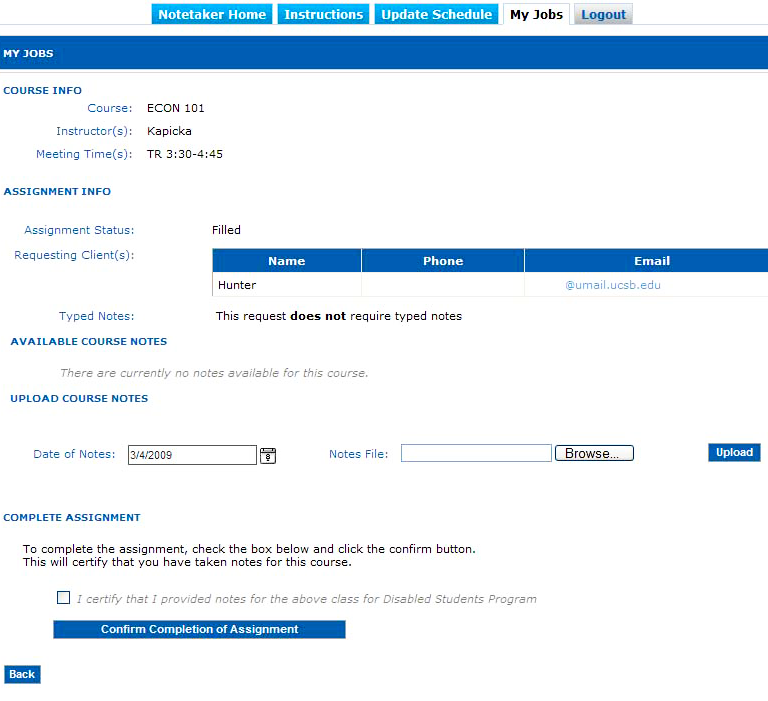
The detail page of a notetaker assignment shows the following information:
- Course
- Instructor
- Meeting Time: to distinguish between lecture notes and section notes
- DSP students for whom you are taking notes, including their contact information
- Space to upload your notes typed or scanned
- Confirm completion of the assignment button
5. Upload Course Notes
In the example shown above, the assignment does not require typed notes therefore there will not be a bonus paid for providing typed notes. However, if you type your notes or scan them, you can upload them to all the students in your assignment at the same time. First set the date of the notes for the actual date of the lecture by typing it into the date box in the format MM/DD/YYYY. Then click the Browse button and locate the notes you wish to upload for that lecture. Finally, click the Upload button and your notes will be posted and available for the DSP students in your class. Acceptable document types are DOC, PDF, RTF, and TXT. If you are unable to upload a particular type of document, please contact our office and we will attempt to change the settings to allow you to do so.